Add Credit Card
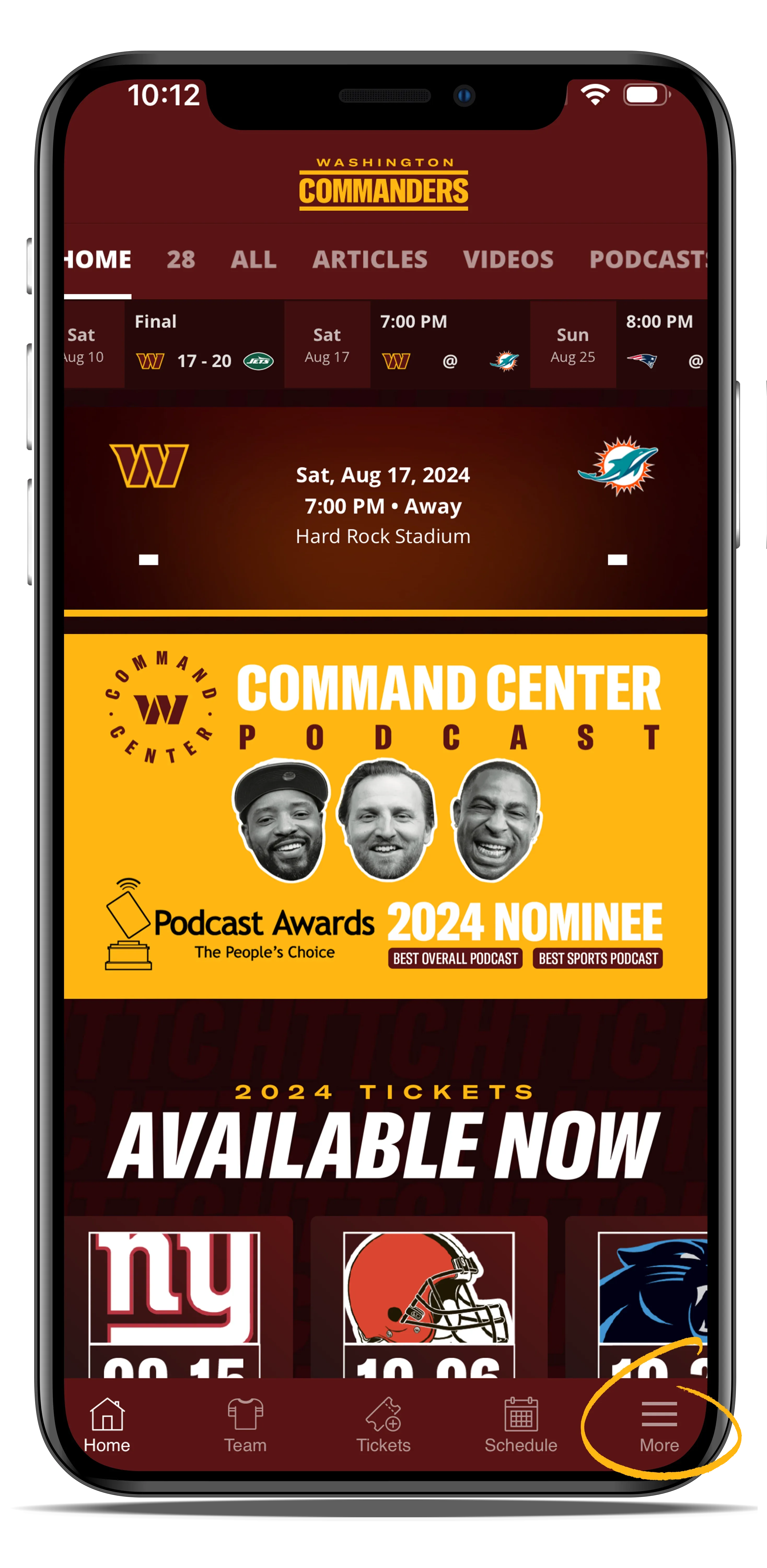
Open the Commanders app and in the bottom, right-hand corner of your screen, tap on "More" to access the app's menu.
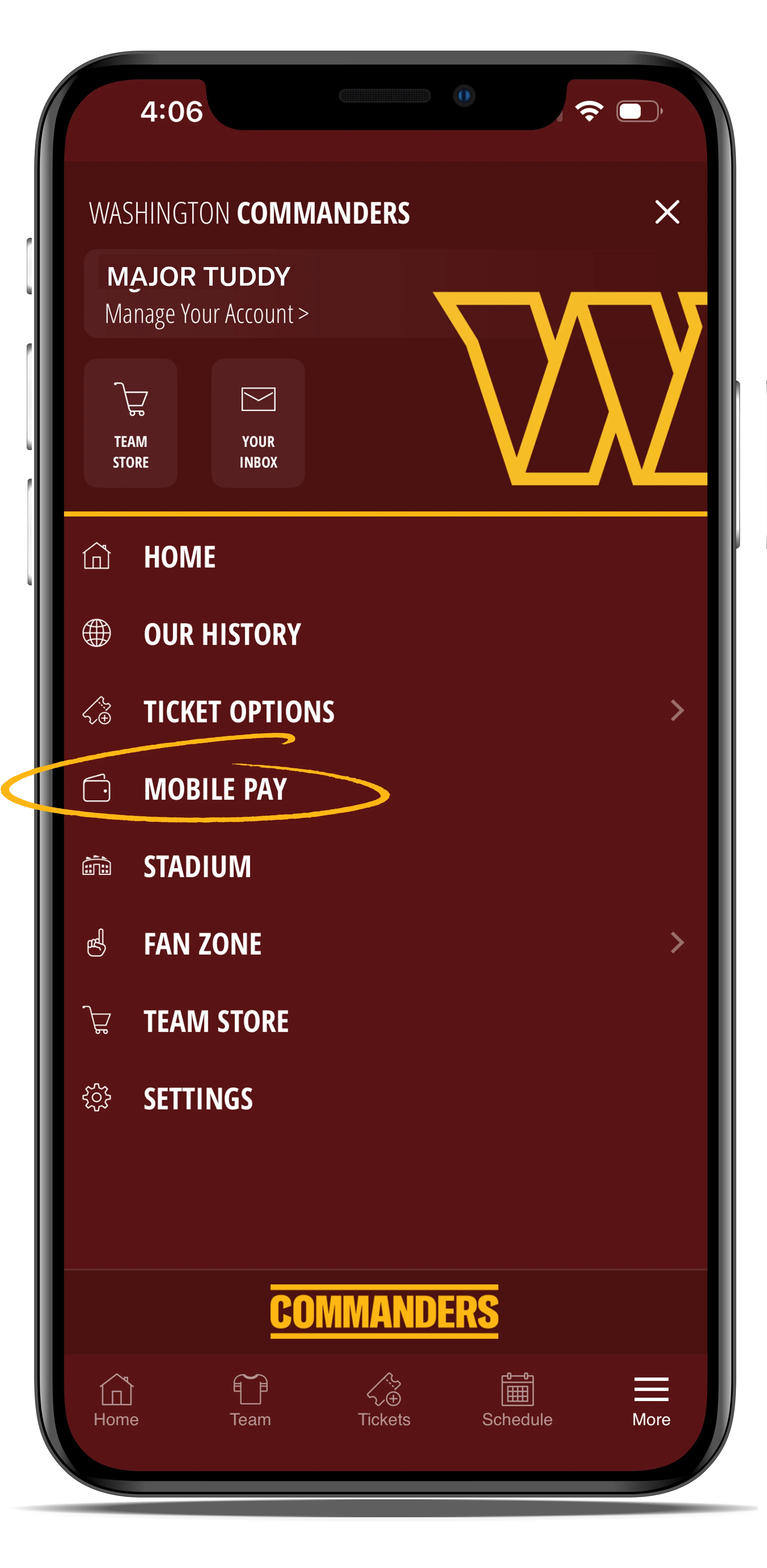
Tap on "Mobile Pay."
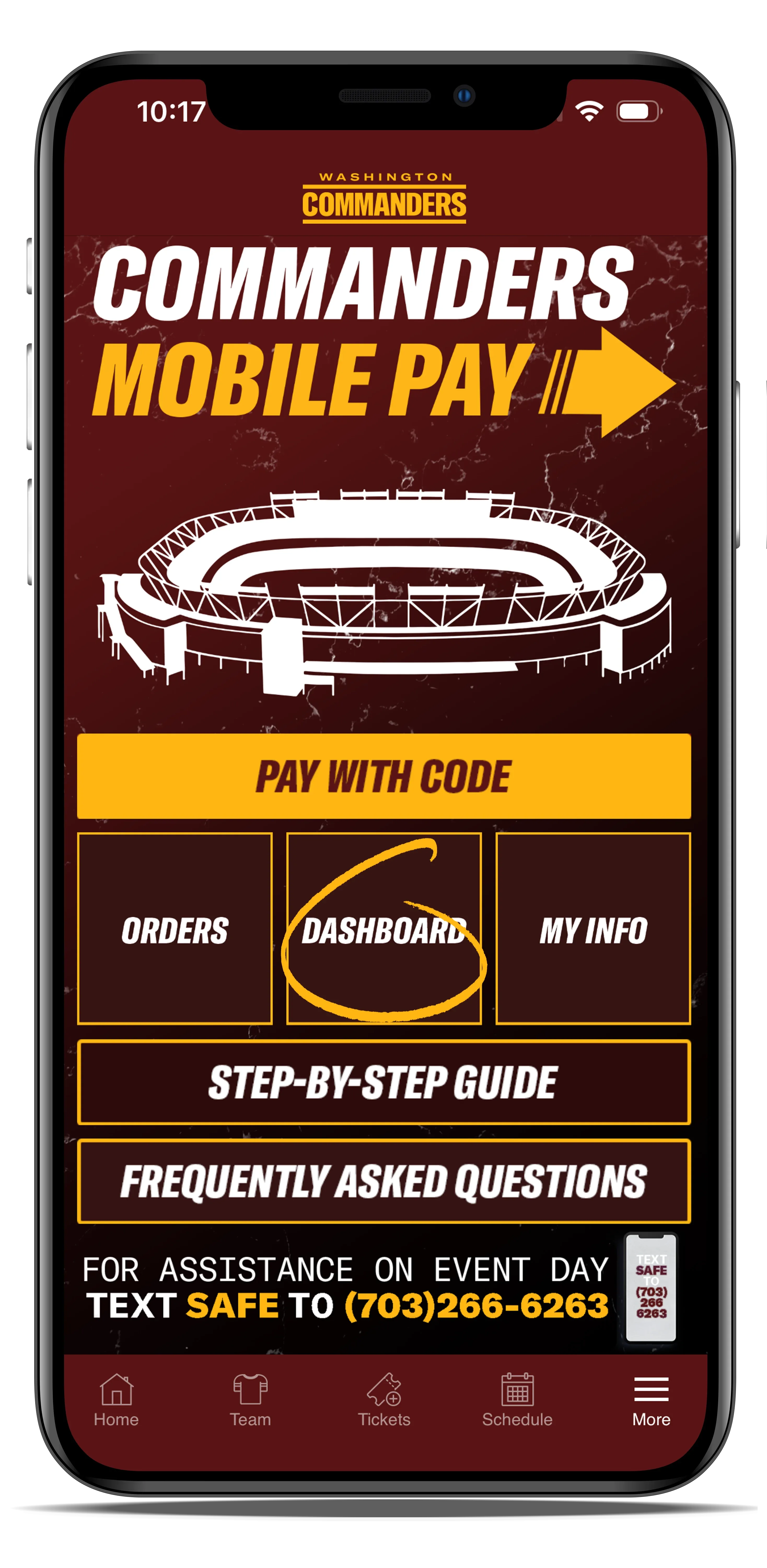
Tap on "Dashboard."
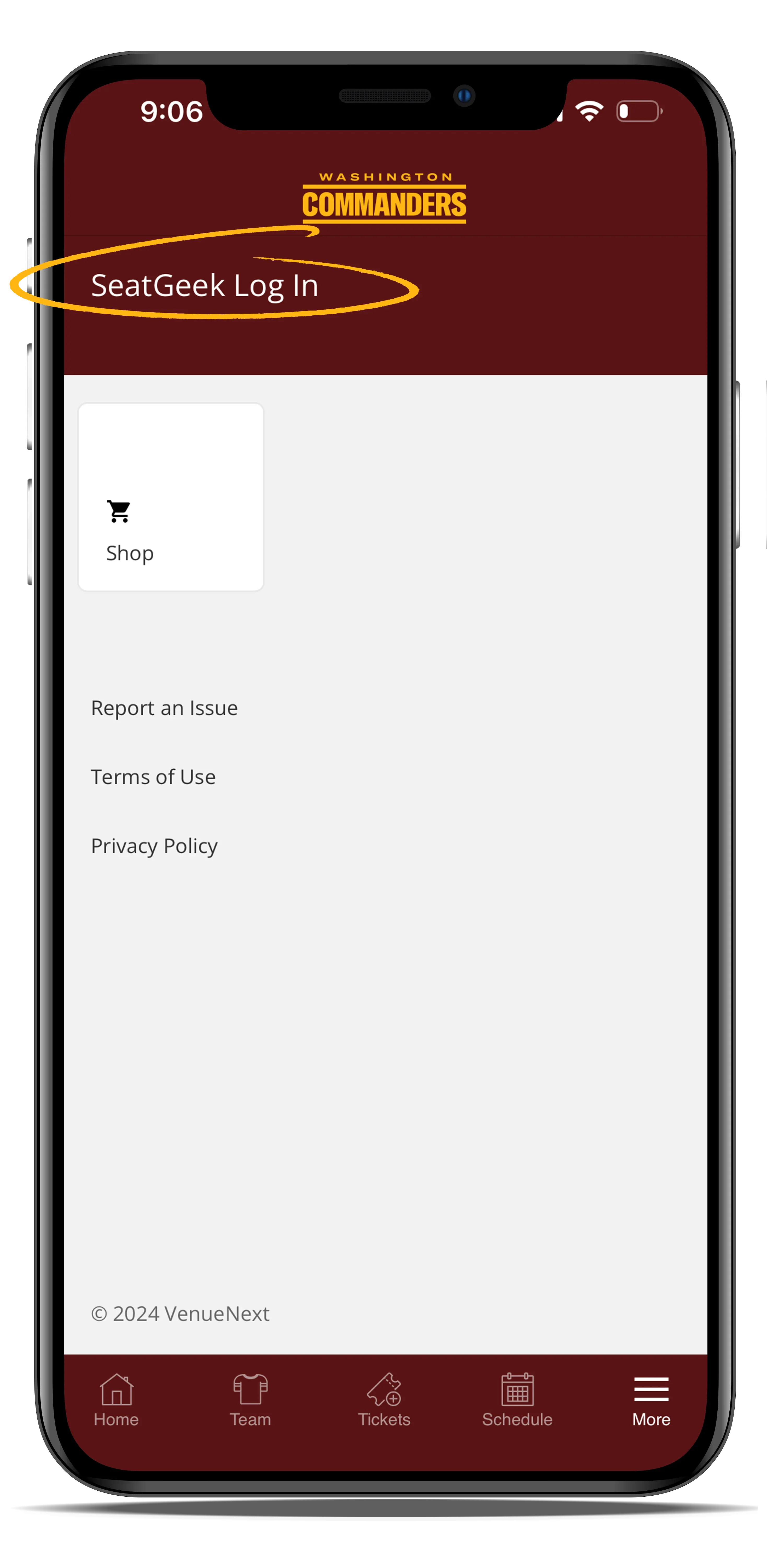
If prompted, click "SeatGeek Log In" in the top, left-hand corner, and enter your log-in information to access your account.
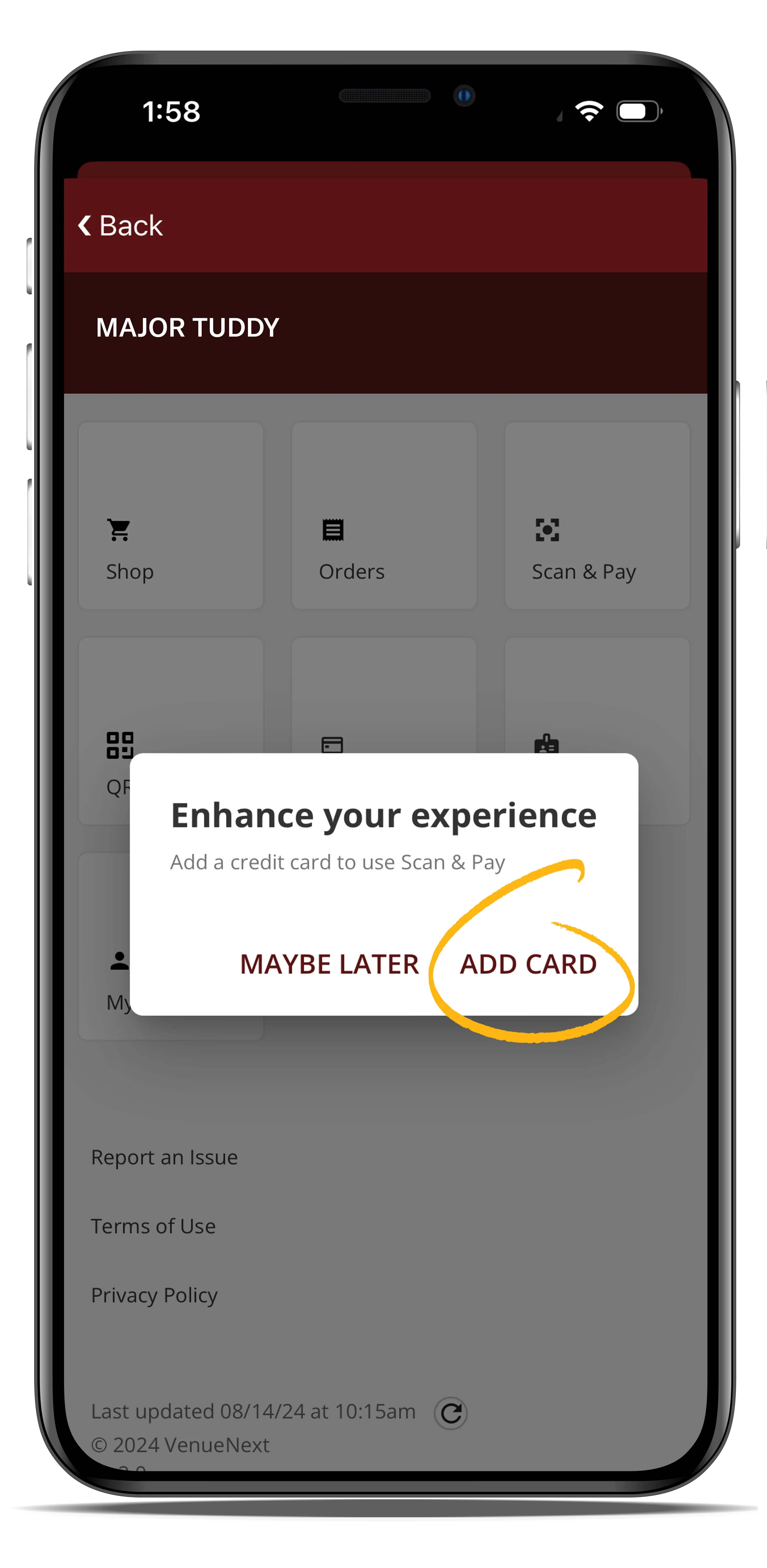
If a pop-up window appears, tap on "Add Card."
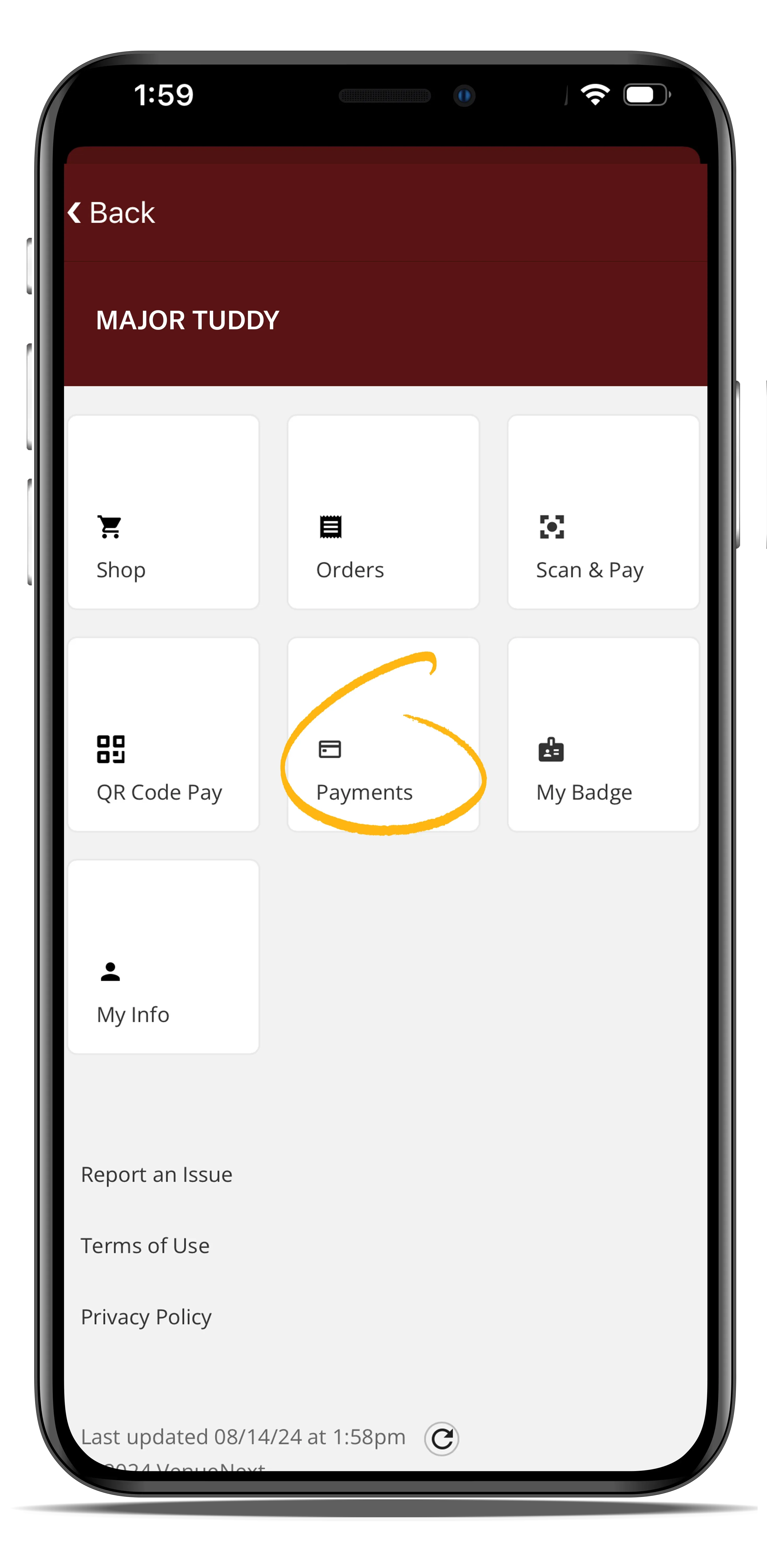
If no pop-up window appears, tap on the "Payments" button.
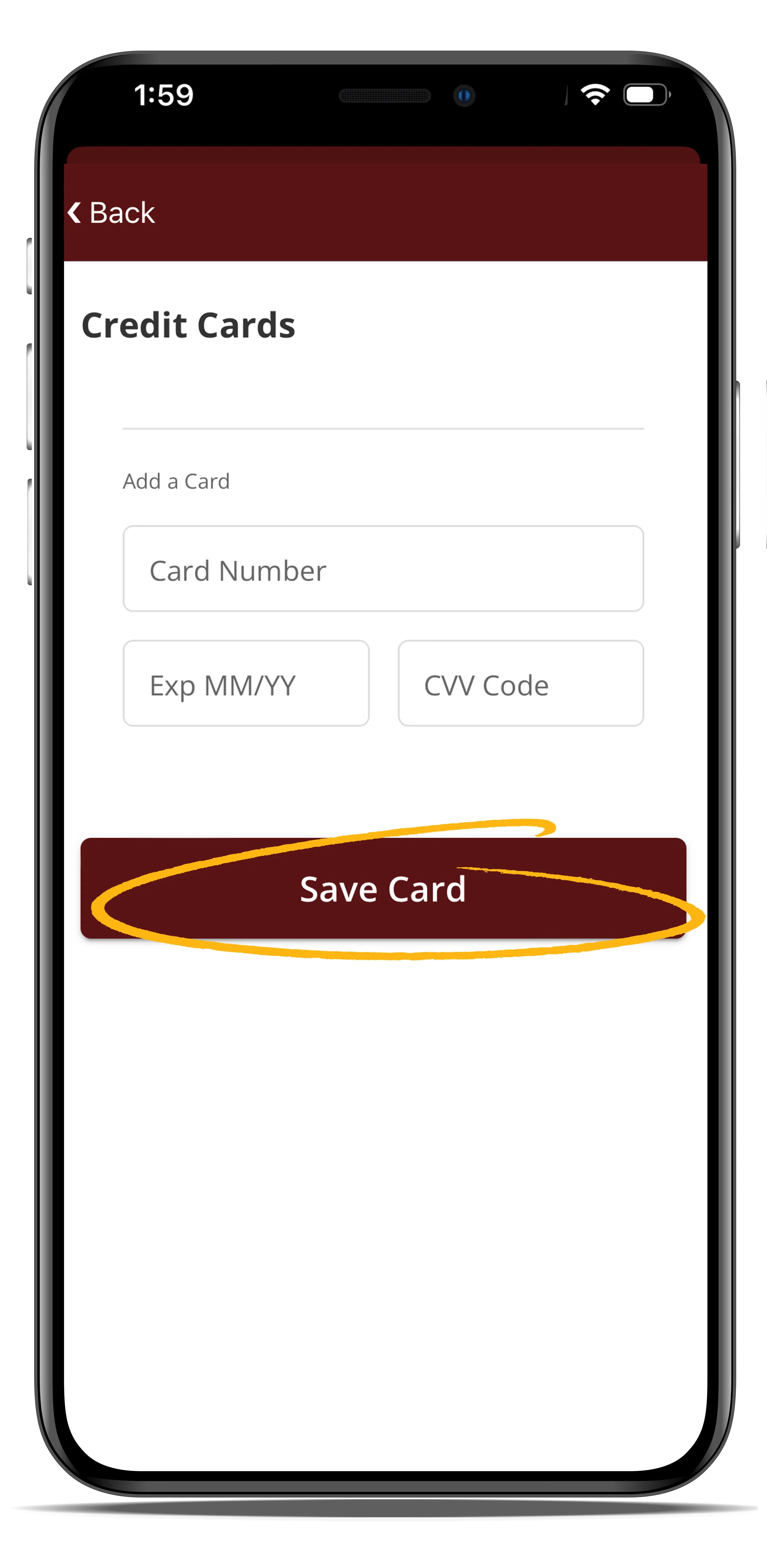
You will be prompted to enter your credit card information into the provided fields. Once you input your credit card information, tap "Save Card."
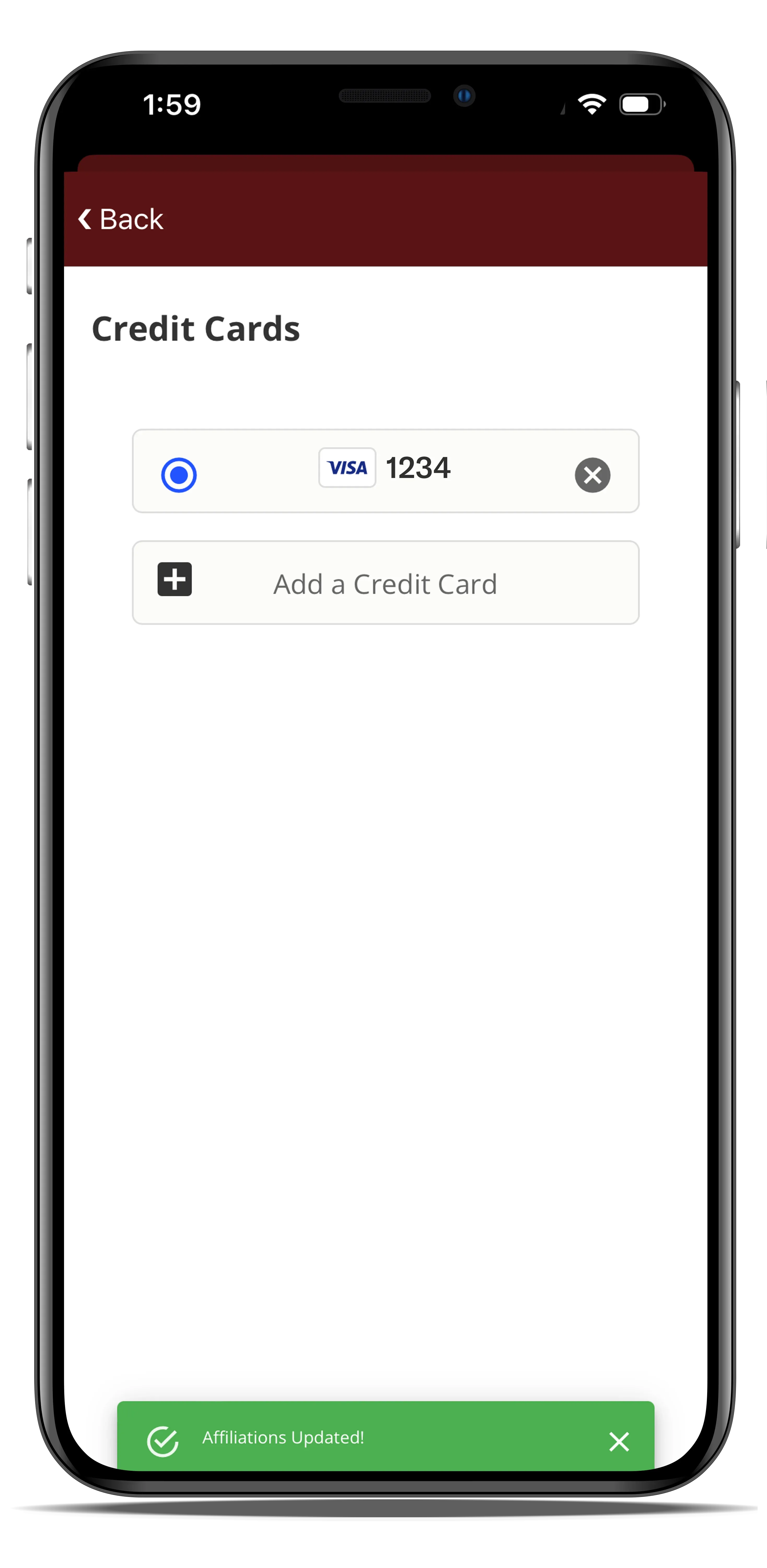
Confirm that your card details are displayed under the "Payments" section to ensure they have been successfully saved to your account. A green notification box will appear on the bottom of the screen if the card is saved successfully.

